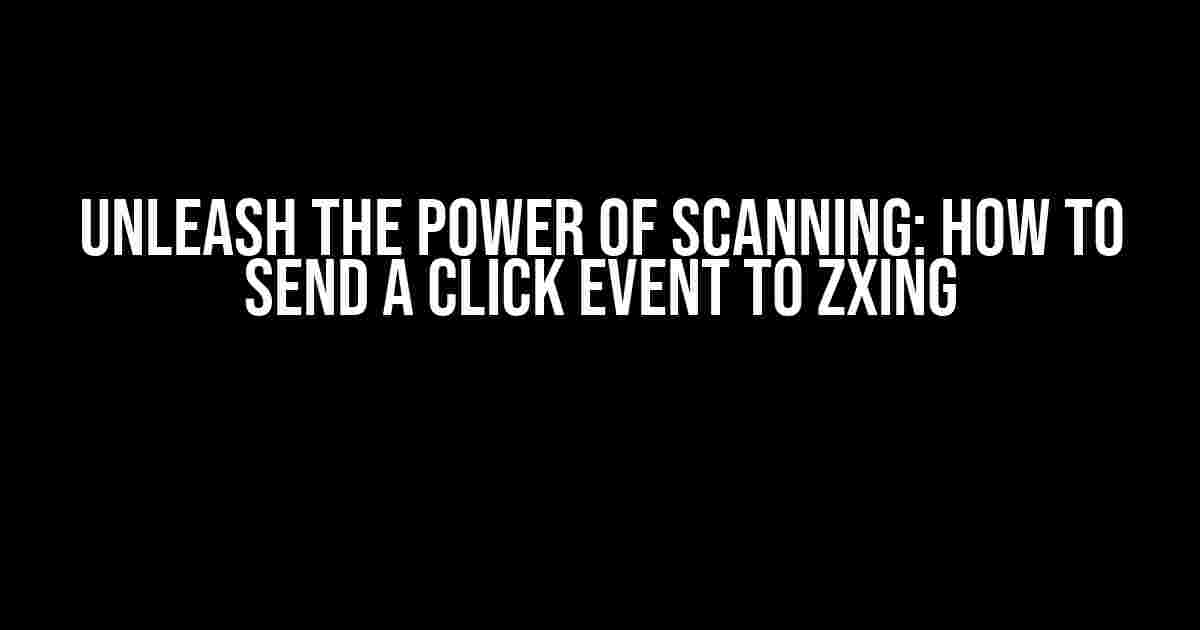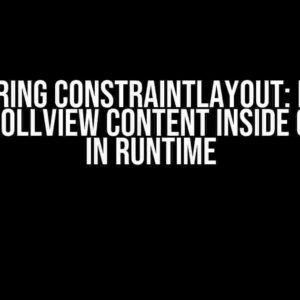Are you tired of manually typing in those pesky QR codes or barcodes? Do you want to take your mobile app to the next level by incorporating effortless scanning capabilities? Look no further! In this comprehensive guide, we’ll walk you through the steps to send a click event to Zxing, the popular open-source barcode scanner library.
What is Zxing?
Before we dive into the nitty-gritty, let’s take a brief moment to understand what Zxing is. Zxing (pronounced “zebra-crossing”) is an open-source barcode scanner library that allows developers to easily integrate barcode scanning capabilities into their mobile applications. With Zxing, you can scan a wide range of barcode formats, including QR codes, Data Matrix, and more.
Why Send a Click Event to Zxing?
So, why would you want to send a click event to Zxing? Well, my friend, it’s quite simple. By sending a click event to Zxing, you can programmatically trigger the scanner to initiate a scan. This is particularly useful when you want to automate the scanning process or integrate Zxing with other functionalities in your app.
Prerequisites
Before we proceed, make sure you have the following:
- Zxing library integrated into your Android project
- A basic understanding of Android development and Java programming
Step 1: Initialize Zxing
First things first, you need to initialize the Zxing library in your Android app. This involves creating an instance of the `IntentIntegrator` class and setting up the scanner settings.
import com.google.zxing.integration.android.IntentIntegrator;
public class MyActivity extends AppCompatActivity {
private IntentIntegrator integrator;
@Override
protected void onCreate(Bundle savedInstanceState) {
super.onCreate(savedInstanceState);
setContentView(R.layout.activity_my);
integrator = new IntentIntegrator(this);
integrator.setDesiredBarcodeFormats(IntentIntegrator.ALL_CODE_TYPES);
integrator.setPrompt("Scan a barcode");
}
}
Step 2: Create a Button to Trigger the Scan
Create a button in your layout file (e.g., `activity_my.xml`) that will serve as the trigger for the scan:
<Button
android:id="@+id/btn_scan"
android:layout_width="wrap_content"
android:layout_height="wrap_content"
android:text="Scan Barcode" />
Step 3: Send the Click Event to Zxing
Now, it’s time to send the click event to Zxing. In your activity, create an `OnClickListener` for the button and call the `integrator.initiateScan()` method:
Button btnScan = (Button) findViewById(R.id.btn_scan);
btnScan.setOnClickListener(new View.OnClickListener() {
@Override
public void onClick(View v) {
integrator.initiateScan();
}
});
Step 4: Handle the Scan Result
After the scan is complete, you’ll receive the scan result in the `onActivityResult()` method. You can then process the result as needed:
@Override
protected void onActivityResult(int requestCode, int resultCode, Intent data) {
IntentResult result = IntentIntegrator.parseActivityResult(requestCode, resultCode, data);
if (result != null) {
if (result.getContents() != null) {
// Process the scan result
Log.d("SCAN RESULT", result.getContents());
} else {
Log.d("SCAN RESULT", "Failed to scan");
}
} else {
super.onActivityResult(requestCode, resultCode, data);
}
}
Troubleshooting Tips
If you encounter any issues during the scanning process, check the following:
- Make sure you have the correct permissions in your AndroidManifest.xml file:
<uses-permission android:name="android.permission.CAMERA" />
integrator.setDesiredBarcodeFormats(IntentIntegrator.ALL_CODE_TYPES);
integrator.setPrompt("Scan a barcode");
btnScan.setOnClickListener(new View.OnClickListener() {
@Override
public void onClick(View v) {
integrator.initiateScan();
}
});
Conclusion
And there you have it! With these simple steps, you can send a click event to Zxing and unlock the power of effortless scanning in your Android app. Remember to troubleshoot any issues that may arise and adjust the scanner settings to suit your specific needs.
| FAQ | Answer |
|---|---|
| What is the purpose of sending a click event to Zxing? | To programmatically trigger the scanner to initiate a scan. |
| What are the prerequisites for using Zxing? | Zxing library integrated into your Android project and a basic understanding of Android development and Java programming. |
| How do I handle the scan result? | In the onActivityResult() method, parse the result using IntentIntegrator.parseActivityResult() and process the contents as needed. |
By following this comprehensive guide, you’ll be well on your way to creating a seamless scanning experience for your users. Happy coding!
Frequently Asked Question
ZXing, the popular open-source barcode scanner library, can be a bit tricky to work with. But don’t worry, we’ve got you covered! Here are some frequently asked questions about sending a click event to ZXing.
How do I send a click event to ZXing programmatically?
You can send a click event to ZXing by simulating a touch event on the scan button. You can do this by using the `performClick()` method in Android or `sendAction()` method in iOS. For example, in Android, you can use `scanButton.performClick();` to simulate a click event.
Can I use JavaScript to send a click event to ZXing?
Yes, you can use JavaScript to send a click event to ZXing. You can use the `dispatchEvent()` method to simulate a click event on the scan button. For example, `document.getElementById(‘scanButton’).dispatchEvent(new MouseEvent(‘click’, { bubbles: true }));`
Why do I need to send a click event to ZXing?
You may need to send a click event to ZXing when you want to automate the scanning process or when you want to programmatically trigger the scanner without user interaction. This can be useful in scenarios like automated testing or when integrating ZXing with other libraries.
How do I handle the result of the scan after sending a click event to ZXing?
After sending a click event to ZXing, you can handle the result of the scan by implementing a callback function or a result handler. This function will be called when the scan is complete, and it will receive the scanned data as a parameter. For example, in Android, you can use the `ScanCallback` interface to handle the scan result.
What are the limitations of sending a click event to ZXing?
One limitation of sending a click event to ZXing is that it may not work as expected in all scenarios. For example, if the user has not granted permission to access the camera, sending a click event may not trigger the scanner. Additionally, some devices may have restrictions on programmatically triggering the camera, so it’s essential to test your implementation thoroughly.